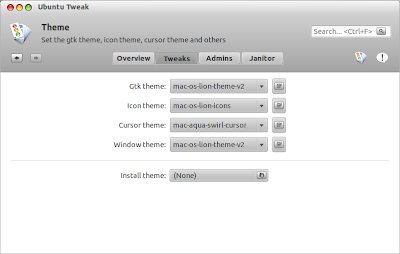Right now I install Ubuntu 12.04 LTS on my netbook and totally I work on it, it means that I use my netbook for doing almost my job, such as blogging, multimedia, chatting, and many more.
Before I install Ubuntu 12.04 LTS (Precise Pangolin) on my netbook, I have tried Ubuntu 10.04 LTS and it run fast enough but Ubuntu 10.04 consumes too much battery power so it make my netbook short life in battery power.
But with Ubuntu 12.04 LTS my netbook can life for long time because Ubuntu 12.04 consume less battery power or resources even it enable 3D effect and that's why I like this ubuntu version.
About the speed, for me Ubuntu 12.04 runs fast enough on my netbook with 1GB RAM and CPU Intel Atom N450 (1.66 GHz) but with some tweaks, it can make your Ubuntu 12.04 run faster in netbook.
These are some ways to make Ubuntu 12.04 run faster on netbook.
Tips 1 - Install cleaning tool and run it to clean up your Ubuntu machine from junk files at least once a week - they are Ubuntu-Tweak and BleachBit.
Ubuntu tweak is a great tool to configure your Ubuntu system and has many great functions such as to set Ubuntu theme, application and many more, but with Janitor in Ubuntu Tweak can be used to clean up your Ubuntu system from junk files and increase Ubuntu speed.
Copy following commands in terminal to install latest Ubuntu-Tweak.
sudo add-apt-repository ppa:tualatrix/ppa
sudo apt-get update
sudo apt-get install ubuntu-tweak
BleachBit is great cleaner too, like CCleaner in windows Operating System, BleachBit clean Ubuntu system deeper and need longer time to cleanup your Ubuntu while Ubuntu-Tweak only clean around applications junk files.
Tips 2 - Try install lightweight Desktop Environment for Ubuntu such as XFCE or LXDE, and for me LXDE is faster than XFCE. Optional you can also try to install lightweight applications and install package or applications only you need.
Tips 3 - Upgrade RAM 1GB to 2GB for netbook will increase Ubuntu speed.
That's it some tips how to make ubuntu run faster on my netbook. Try the best for your Ubuntu netbook.